Frame
Tutorial
49 min follow •
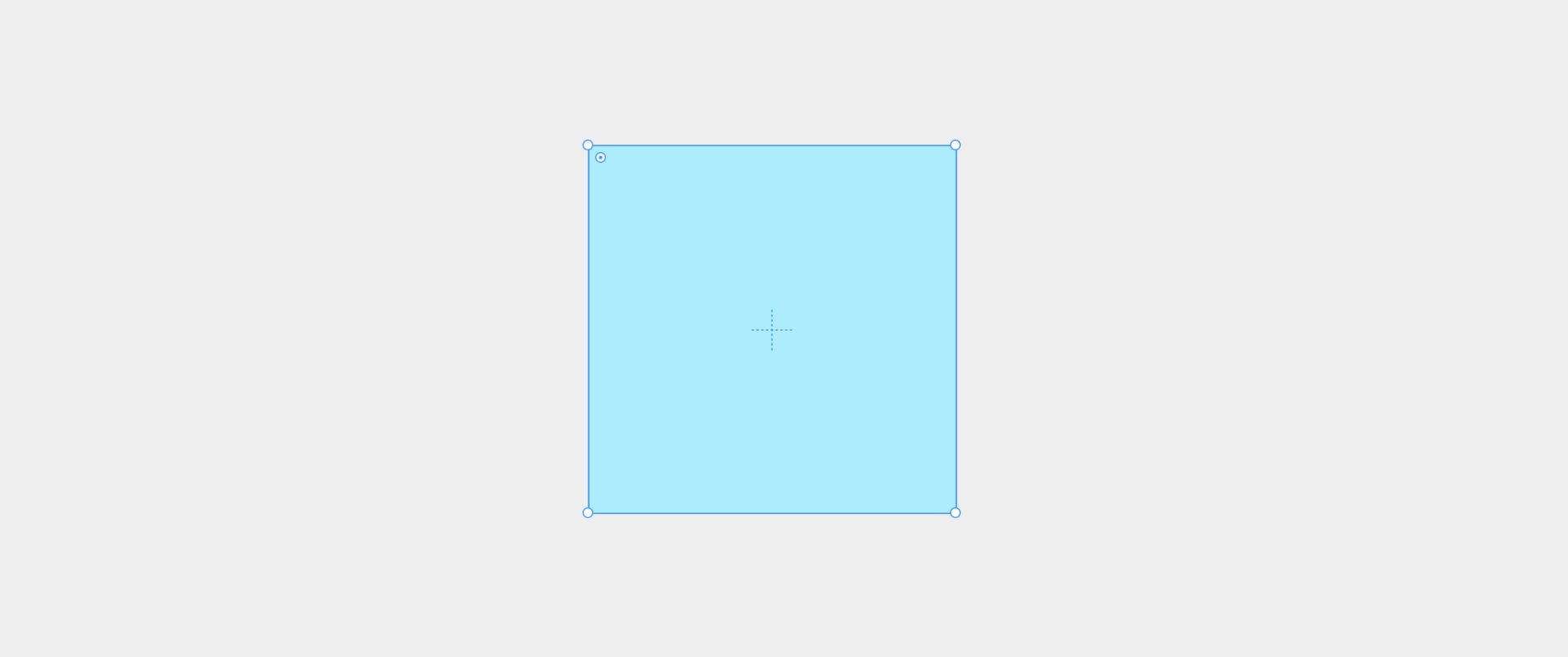
Section 1
Frame: The Basic Unit of Layers
Frame: The Basic Unit of Layers
In Framer, a Frame is the fundamental building block of a layer. It plays a key role in creating and organizing graphical elements such as rectangles and circles. With Frames, you can create everything from simple shapes to complex layouts using intuitive shortcuts and drag-and-drop functionality.
Step 1
Start by clicking “New Project” in the workspace to create a new project.
Step 2
To draw a Frame on the Framer canvas, you first need to select the Frame tool.
Step 3
The Frame tool can be found in the layout menu at the top left. Once selected, your mouse cursor will change into a crosshair, allowing you to draw a Frame.
Step 4
Click and drag on the canvas to set the size, and release the mouse to create a Frame.
Step 5
If you check the layer panel in the top left, you’ll see that the new Frame appears as a small rectangle.
Step 6
This newly created Frame appears as a layer within the panel, confirming it’s been added.
Step 7
As you can see, a Frame is essentially a rectangle. You can copy it by selecting the Frame and pressing Cmd+C and then Cmd+V.
Step 8
You can also duplicate it using the shortcut Cmd+D.
Step 9
If you grab the top-left corner control and drag it inward, the rectangle turns into an oval shape—just like the kind of rounded elements we’re all familiar with.
Step 10
In Framer, pressing the “R” key activates a message telling you to use the Frame tool to draw rectangles. While other graphic tools often have a separate rectangle tool, in Framer, the Frame does it all—rectangles and circles alike.
Step 11
Frames can also be grouped together. If you’ve worked with other graphic tools before, this grouping concept should feel familiar. It’s often used to combine multiple layers or apply the same effect to several elements.
Step 12
In many tools, grouping is done with Cmd+G. But in Framer, grouping also happens using Frames.
Step 13
So instead of Cmd+G, you select multiple layers and press Cmd+Return to group them in Framer.
Step 14
Alternatively, you can right-click and choose “Add Frame” to wrap the selected elements in a new parent Frame.
Step 15
You’ll then see in the layer panel that a larger parent Frame now contains two smaller Frames—one rectangular and one circular—grouped together.
Step 16
When you select the parent Frame, the grouped elements move together, just like a typical group.
Step 17
If you lower the opacity of the parent Frame, the child Frames inside will also fade together.
Step 18
In short, Frames in Framer are versatile—they allow you to draw rectangles, circles, and even group elements. Think of Frames as the ultimate multi-tool in your Framer workflow.
Section 2
Frame: Basic Controls
Frame: Basic Controls
Frames in Framer are the foundation for creating and grouping visual elements. You can create them by dragging on the canvas, copy or modify them with shortcuts, and group them to manage layout and styling. Changes made to parent Frames can cascade down to their children.
Step 1
Let’s now take a look at how to adjust detailed styles of individual Frames.
Step 2
When you select a Frame, a control panel appears on the right where you can fine-tune its settings.
Step 3
We’ll skip the positioning options for now since we’ll go over them again later. But just so you know, when you move the Frame around, you’ll see the position values update, giving you a sense of how they work.
Step 4
The size of the Frame is made up of width and height. Each of these can be set using four different unit types. We’ll revisit this in the responsive design section.
Step 5
Min Width and Max Width are also covered in that same responsive design section.
Step 6
If you click on “Layout,” the Frame transforms into a layout Frame. That means it can act like a Row, Column, Stack, or Grid.
Step 7
This is similar to “Auto Layout” in Figma, and it all starts from a basic Frame.
Step 8
I’ll also explain later on why Framer relies so heavily on the Frame element.
Step 9
For now, we’re not using any layout functionality, so go ahead and click the minus button to remove it.
Step 10
Your Frame will then return to being a standard Frame, instead of a Stack or layout Frame.
Step 11
As for Effect, Overlay, and Cursor options—we’ll go over those in the Interaction section later on.
Section 3
Frame: Changing Styles
Frame: Changing Styles
Using Frames in Framer, you can define all the basic visual styles of your UI elements.
Step 1
One of the key areas to focus on is the style panel. As mentioned earlier, Frames form the core building blocks for styling graphics in Framer, so no UI component is really complete without them.
Step 2
To add the look you want to any graphic element, you’ll need to use this style panel—it’s where all the magic happens.
Step 3
Let’s start with something simple: opacity. As you might know, opacity controls the transparency of a Frame. A value of 0 means completely transparent, 1 means fully visible, and something like 0.5 makes it semi-transparent.
Step 4
Opacity is useful when stacking layers—it gives that see-through effect. But it’s also handy if you just want to hide a layer temporarily by setting its opacity to 0.
Step 5
There’s also the "Visible" property. It determines whether or not the layer is shown on the screen. You can toggle this between Yes and No.
Step 6
Since "Visible" is used often, there’s a shortcut: press Cmd+; to quickly toggle it on and off.
Step 7
Next up is "Fill"—this defines the color of the Frame. You can change it to whatever you like and completely customize how your Frame looks.
Step 8
Fill also supports gradients, like linear, radial (circular), and conic (spiral-like) gradients. You can even make it look like a colorful clock face with conic gradients.
Section 4
Frame: Using Images
Frame: Using Images
This section covers how to apply images to Frames and control their display settings.
Step 1
Images are a big deal—and yes, you can insert them right into Frames.
Step 2
To add an image, you can either click "Choose Image" and upload it manually,
Step 3
or simply drag and drop the image onto the canvas—Framer will place it right in for you.
Step 4
Interestingly, even image elements are actually just Frames. So when you add an image, you’re technically just putting it inside a Frame.
Step 5
Since Framer is built for the web, it won’t automatically render your image in full resolution. You’ll need to set the "Resolution" to "Full" if you want it shown in its original quality.
Step 6
That said, most people don’t view websites on super high-end monitors. So by default, the "Auto" resolution setting optimizes the image for the viewer’s device—like a phone or desktop—without slowing down your site.
Step 7
Unless you really need that extra clarity, Auto is generally the best choice.
Step 8
The "Type" setting decides how your image fits within the Frame.
Step 9
If you set it to "Fit", the image scales proportionally to stay inside the Frame without overflowing.
Step 10
"Fill", on the other hand, stretches the image to completely fill the Frame—even if it has to crop part of it.
Step 11
"Stretch" fills the Frame without cropping, but it may distort the image’s proportions.
Step 12
"Tile" repeats the image over the entire Frame area like a pattern—useful for certain effects.
Step 13
That said, Tile is more of a special-use case. You’ll mostly stick with Fill or Fit.
Step 14
So, generally speaking, Fill and Fit are your go-to options when working with images.
Step 15
If you’re using "Fit", the image’s position becomes important. For example, if set to "Top", it’ll align to the top of the Frame.
Step 16
Set it to "Bottom", and the image moves to the bottom instead.
Step 17
With "Fill", the image can get cropped. If the image is taller than the Frame, part of it will be cut off.
Step 18
Want to show the top of the image? Use "Top Center".
Step 19
Want the middle? Use "Center".
Step 20
Want the left or right? Use "Left" or "Right" accordingly.
Step 21
So Position helps control which part of the image is shown when it doesn’t perfectly match the Frame size.
Step 22
In short: Type (Fill or Fit) is essential, and Position helps you highlight the right part of the image.
Step 23
Alt Text isn’t always necessary, but it helps with SEO. Just give it a simple name, like "Mountain", and you’re good to go.
Section 5
Frame: Overflow & Scroll Views
Frame: Overflow & Scroll Views
The Overflow property lets you control whether content inside a Frame is clipped—and it also enables scrollable areas.
Step 1
Overflow basically decides whether content that spills outside the Frame gets shown or hidden.
Step 2
Let’s duplicate a grouped Frame and place it to the right, then give it a background color.
Step 3
Now imagine the rectangle inside it was meant to shift further to the right.
Step 4
By default, Overflow is set to "Hidden", so anything outside the Frame’s bounds gets cut off.
Step 5
But let’s say that element is really important and you want to show it regardless.
Step 6
To make it visible, change the parent Frame’s Overflow setting from "Hidden" to "Visible".
Step 7
Or, if you want users to scroll to see it, set the Overflow to "Scroll".
Step 8
That’s how scrollable content works—even the Framer Desktop Frame uses this principle when content extends beyond the screen.
Step 9
With Overflow set to "Scroll", go to Preview mode to test it out.
Step 10
Try scrolling inside the red rectangle. You’ll see a scrollbar appear, showing that the scroll view is active.
Step 11
If you leave Overflow as Hidden, content is simply clipped with no scrolling.
Step 12
Setting it to Visible also doesn’t enable scrolling—it just shows overflowed content. So yes, Overflow can control visuals, but it’s also how you enable scrolling.
Section 6
Frame: Borders & Shadows
Frame: Borders & Shadows
Frame borders and shadows are great for creating visual hierarchy and depth in your UI.
Step 1
Let’s start with the Radius property. You can set it from the right-side panel.
Step 2
A Radius of 0 gives you sharp corners. A value like 100 will round them off into a circle.
Step 3
Radius controls how much curve (or rounding) appears on the four corners of your rectangle.
Step 4
You can also give each corner a different radius by clicking the split control for individual corners.
Step 5
This lets you create more interesting shapes and gives your UI a softer, more friendly look.
Step 6
Next is the Border property, which adds outlines to your Frame. Just click "Add" to get started.
Step 7
You can customize the border’s color, thickness, and style. Solid is the most commonly used.
Step 8
And yes—you can set a different border thickness for each side.
Step 9
Now let’s move to Shadows. Click "Add" to apply a default shadow.
Step 10
You can choose whether the shadow appears inside or outside the Frame.
Step 11
You can also customize the shadow color.
Step 12
The X and Y values define the direction of the shadow—how far it shifts horizontally or vertically.
Step 13
Blur controls how soft or hard the shadow appears.
Step 14
Spread determines how large the shadow expands overall.
Step 15
These same properties also apply to inside shadows.
Step 16
You can adjust blur and positioning for inner shadows just like outer ones.
Step 17
Framer recently added a "Realistic Shadow" feature, which creates more natural-looking shadows.
Step 18
It gives you more intuitive control over how the shadow spreads and how focused or diffused it is.
Step 19
Compared to traditional blur and spread, it’s easier to get nice, realistic results.
Step 20
Pro tip: Set all the border radius values to 0 when tweaking shadows. It’ll help you better see the shape and behavior of the shadow.
Section 7
Publishing Your Site & Frame's Hidden Secret
Publishing Your Site & Frame's Hidden Secret
This section explores how Framer deploys your site and how Frame elements are translated into actual web code like div tags. It also covers how to inspect the CSS behind your design and optimize it for search engines.
Step 1
To finish, let’s try publishing the site—it’s kind of fun. Click the "Publish" button and visit the auto-generated domain.
Step 2
Your website appears just as you designed it, complete with the borders, overflow settings, and everything else.
Step 3
You can share this link with anyone, anywhere in the world, and they’ll see exactly what you see.
Step 4
Here’s a bonus tip: the way your site is displayed is actually based on CSS—the same language developers have been using for years.
Step 5
Search "CSS box-shadow" on MDN, and you’ll see the syntax: X offset, Y offset, blur, spread, and color.
Step 6
That same structure is used in Framer too. When you increase X, the shadow moves right.
Step 7
Increase Y, and it moves down.
Step 8
More blur? Softer shadow.
Step 9
More spread? Bigger shadow.
Step 10
So yeah—Framer quietly converts your designs into real CSS code behind the scenes.
Step 11
Want proof? Open the developer tools in your browser while viewing your published site.
Step 12
From the top-right browser menu, go to More Tools {'>'} Developer Tools.
Step 13
In the DevTools panel, go to the Elements tab.
Step 14
Click the arrow icon to select an element on your page.
Step 15
Select the Frame you styled earlier with a shadow effect.
Step 16
You’ll see the same exact box-shadow code we discussed earlier, applied to that element.
Step 17
This means the styles you created can be passed directly to developers or edited right in the browser.
Step 18
For example, change "20px" to "-20px" to shift the shadow left.
Step 19
Or change the color to something new—live, in the browser.
Step 20
This all shows why Framer puts so much emphasis on Frames: they’re a perfect 1-to-1 match with web code.
Step 21
Frames are used because they map directly to div tags—the basic building block of any webpage.
Step 22
That also makes it easy to export or integrate your design into code.
Step 23
If you know a bit of web dev, you’ll recognize that every Frame = one div tag.
Step 24
And if you want better SEO, you can change the tag from a generic div to something more meaningful—like a button or heading.
Step 25
Just go to the Accessibility settings for the Frame and update the tag accordingly.
Step 26
When you re-publish, your div will be replaced with whatever tag you selected—just like that.